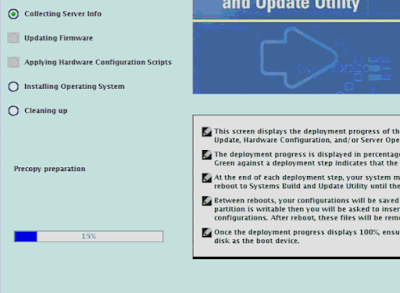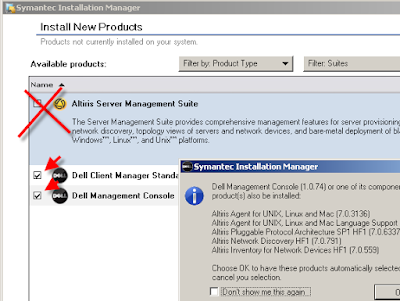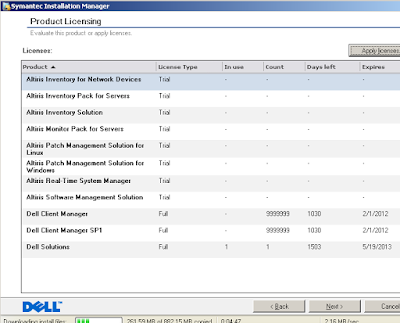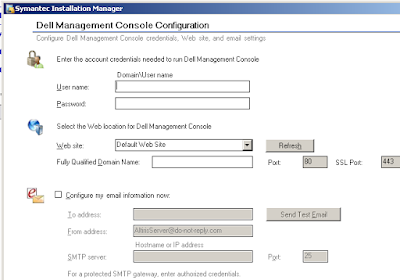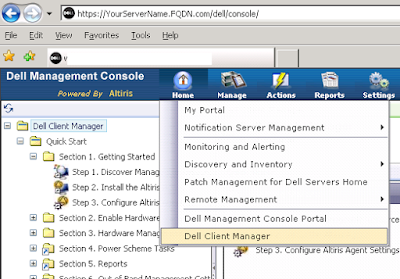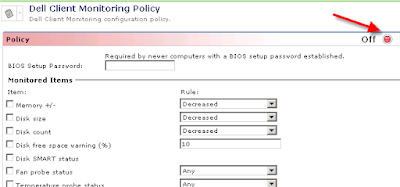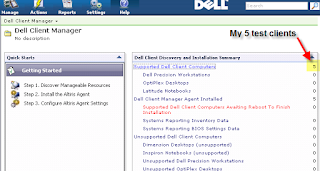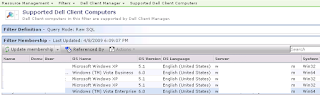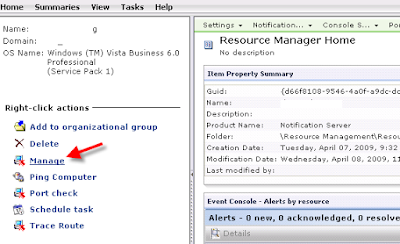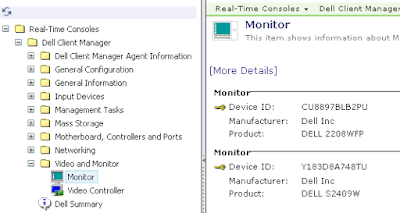So if you're like me and your budget this year doesn't seem to cover anything more than replacing machines that are on fire and burning to ashes and you happen to have a mostly or all Dell infrastructure, then the new DMC (Dell Management Console) may be for you. It's based on the Altiris Server platform and can help you with everything from hardware inventories to pushing bios updates and even individual bios settings such as enabling bitlocker support. It slices, it dices, and can even manage your dell kvms, network switches, etc. If you want to find out more, click the link below.
DMC:http://www.dell.com/content/topics/global.aspx/sitelets/solutions/management/openmanage_console?c=us&cs=555&l=en&s=bizDell DMC FAQ:http://en.community.dell.com/groups/dell_management_console/wiki/dmc-faq.aspxWhen you're ready, just fill out the short registration on their website and get your two sets of license keys that you'll need for the install to activate the Dell Client Manager and the Dell Management Console. You'll also be provided with a link to download the ISO to install it.
http://www.dell.com/openmanage/registerFirst off you'll need a halfway decent box. Symantec/Altiris/Dell recommends a dual processor box with 4GB of RAM in it. It also has to be running some variant of Windows 2003 Server and it has to be a 32 bit version. To top it off, they also only current support IE7. A copy of SQL 2005 Express edition is included in the installer but the docs and the installer deem it necessary to remind you at every corner that the performance will be much better with a real copy of SQL server. You'll also need to have .net framework 3.5 installed. (I've currently got it running on a Octiplex 755 until I'm done testing.)
So next we're off to the install portion and the first opportunity to trip you up. One of the first things you'll notice in the screenshot below is that the Altiris Server product is listed in addition to the Dell components. If you check that it'll install an eval license and a bunch more junk that you don't really need.
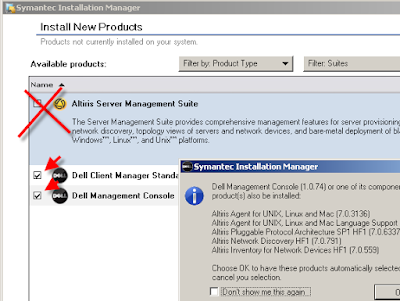
Here's a screenshot if you had gone that route. You'll notice the boatload of Trial licenses. If you didn't choose that Altiris checkbox you should only seen 1 Trial one. (yeah, I don't know why either)
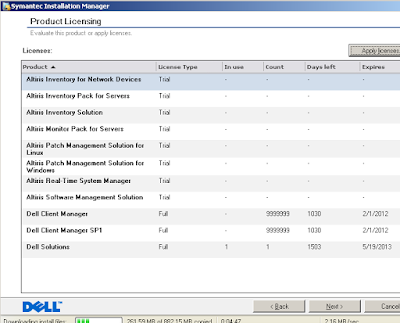
Prior to the screen above, you'll have been prompted for the license text files that you received earlier. It's pretty straightforward for the rest of the install; stuff like smtp server, user account to use, etc. As with all Symantec installers the pre-install checks will have some yellow warning triangles left. Since they're only warnings and not Errors you can proceed. (Don't get me wrong, their installer is nice but I just can't ever seem to get all the warnings to go away.)
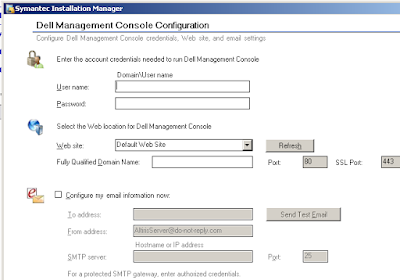
So it's installed, what now? Well, if it didn't do it for you, you'll need to open an IE7 window to https://yourservername.withfullfqdn.domain/ (provided you set up SSL ahead of time. (see README on the CD). Depending on whether or not you've ever used Altiris you may find the number of options and menus Daunting. Let's cut to the chase and click on the Home icon, then Dell Client Manager.
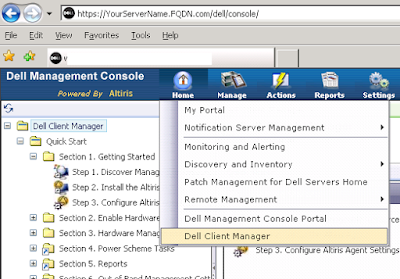
On the left you'll see a Quick Start tree which will walk you through network discovery, pushing the Altiris Agent, Agent settings, and quite importantly the Dell hardware client which will run on the Agents and collect hardware data for you. There's also some tutorial videos buried inside somewhere but I figured out more stuff just by clicking around and using the online help. You also have to keep in mind that the DMC only uses a fraction of the Altiris Server's abilities so you may see references to functions that you don't have.
You'll also notice that most things are turned off by default which is good. The idea is that you configure and enable them as you need them. To turn them on, just click on the red button and change it to On and then the Save button at the bottom.
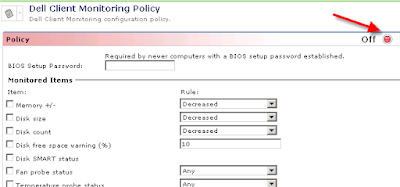
Provided you've made it past the agent installs, you'll soon see them show up in the dashboard. Below you'll see the 5 test machines in my environment listed.
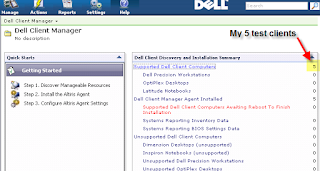
Click on it and it'll open up a series of Reports that allow you to drill down into each machine. (double-click in some places)
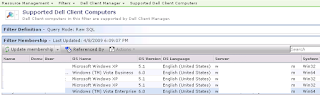
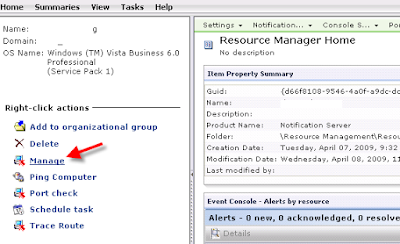
And yes, I too suffer from a 2 to 4 second delay on each page load.
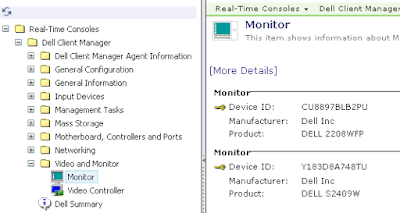
And as you can see it gives you quite a bit of information about the client machine. Sometimes it's useful to know things like video card models, bios version, etc prior to working on a desktop call.
I was also impressed with the granular control it provides over bios settings:
 *note - while it does support bios passwords, it doesn't like passwords with special characters or spaces.
*note - while it does support bios passwords, it doesn't like passwords with special characters or spaces. Well, that's all for today. I still have to play around with it a bit more to see what else it can do.
Notes:
1. The free DMC edition is what they call Standard edition. Which I'm under the impression means that there's a Pro version that has more bells and whistles for the right price.
2. I haven't played with any of their other recent IT openmanage products so I can't tell you how many of these features are new in comparison.