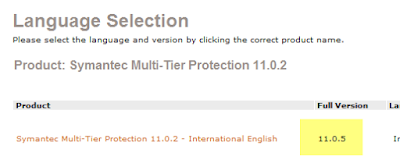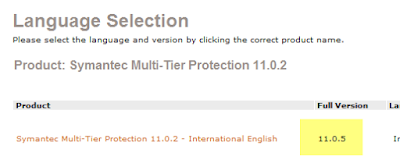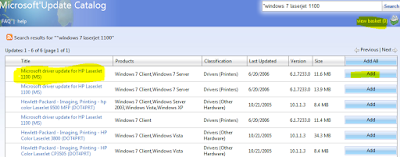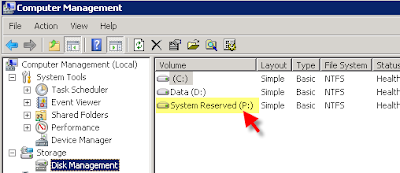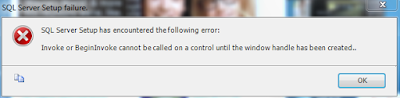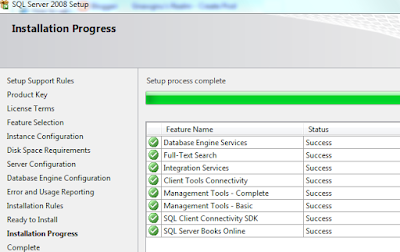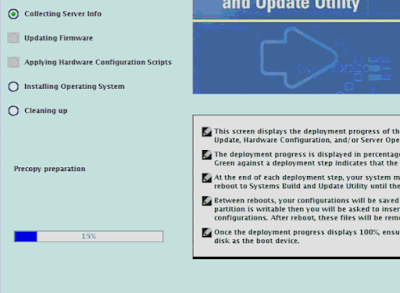Back in the VMWare Server 1.x days stopping and starting up VMs from the command line was easy with 'vmware-cmd'. Now with Version 2.0 on my win2k3 boxes, I was forced to learn how to use the replacement - VMRUN.
I do understand that those who use the 'real' VMWARE products - ESX, vSphere, etc are quite used to using VMRUN. But if you're used to the old easy way and you're still stuck on the free versions, it's a bit tricky to get to work.
1. First off, you'll want to make sure your %PATH% variable is updated for the path to the vmrun command. ("C:\Program Files (x86)\VMware\VMware Server" on my x64 box)
2. Now open a command prompt and enter in vmrun list. This will show you a listing similar to this:
Total running VMs: 5
[standard] MYWEB2B/Win2k3R2STD_vmsrv2.0.vmx
where [standard] is the name of the default datastore in VMWare 2.x, MYWEB2B is the immediate folder under that in the file system, and then you have the filename. IT IS CASE SENSITIVE. The whole @#$% thing. If you mess that up, it will just tell you that "The virtual machine cannot be found".
3. Now that we know how to reference the vm files properly, now we need to specify the -T, -h, -u, and -p parameters. For some unknown reason, they don't appear to have a 'just run it as the server I'm sitting on and as the users I'm running this as' setting'.
Since you're using VMWare Server 2.0, you'll use -T server -h
https://YourServerNameOrIP:8333/sdk (yes, it needs the sdk at the end)
and then provide a username/password (-u,-p) that is part of the administrators group on the host machine. (or if you've setup custom permissions in vmware, use one of those).
At this point, we should be able to construct this command to stop a VM gracefully:
vmrun -T server -h https://MyVMHostServer:8333/sdk -u vmadmin -p thepassword stop "[standard] MYWEB2B/Win2k3R2STD_vmsrv2.0.vmx" softYou'll note that I introduced the 'stop' and 'soft' parameters. I'll give you three guesses what 'stop' does. The shutdown type option 'soft' will run the shutdown scripts for you for the VM to gracefully power it down. If you wanted to drop it uncleanly, just use 'hard' instead.
4. To Start it back up:
vmrun -T server -h https://MyVMHostServer:8333/sdk -u vmadmin -p thepassword start "[standard] MYWEB2B/Win2k3R2STD_vmsrv2.0.vmx" Now combine this will some old style batch files and robocopy or xcopy and you've got a cheap way to make VM backups using Task Scheduler.
Note 1: Sometimes it just doesn't like netbios names.Additional References:
VMRUN reference:http://www.vmware.com/pdf/vix162_vmrun_command.pdfTips and Tricks for vmware server 2.0:http://www.google.com/url?sa=t&source=web&ct=res&cd=1&url=http%3A%2F%2Fcommunities.vmware.com%2Fservlet%2FJiveServlet%2FpreviewBody%2F9394-102-2-6307%2FVMware%2520Server%25202.0%2520Tips%2520and%2520Tricks.pdf&ei=O4ItStbKI5WEtweRtM2vCA&rct=j&q=VMware+Server+2.0+Tips+and+Tricks.pdf&usg=AFQjCNH0ZvlIVPIrc8N_UQ64Y1efSoIO_Q