And then a ray of hope, I found a link to the Microsoft hardware update catalog. I did a search for my laserjet 1100 and it returned results that were listed for Windows 7.
http://catalog.update.microsoft.com/v7/site/Search.aspx?q=%22windows%207%20laserjet%201100
You just add the drivers you need to your basket (it's kinda like shopping but the drivers are free) and then you just view the basket and download your drivers.
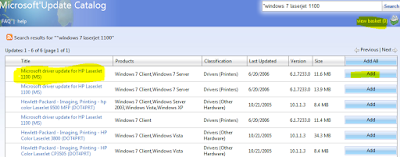
One hitch, the filename was so long that winzip wasn't happy. So I just renamed the .cab file to something shorter and then I was able to extract the files. Then I just browsed to it with the "Have Disk..." option and voila. My printer works now.





62 comments:
Thank you so much for this post... My lovely HP Laserjet 1100 shall now live on!
Thank you.My issue has been addressed.
gorgeous solution...I love my hp 1100
Another happy user thanks to you.
Another tank you message. Now I don't have to bin a perfectly good pritner!
I tried this option for the Laserjet 1100 connected on LPT1 and when I try to open the driver through the have disk option I get told "The folder you specified doesn't contain a compatible software driver for your device. If the folder contains a driver, make sure it is designed to work with Windows for x64 based systems."
I am running Windows 7 64, I really don't want to have to bin this printer. Any help would be greatly appreciated, thank you.
That's odd. Mine's also hooked up via LPT1. Does "prnhp001.inf" show up in the folder that you extracted the CAB to?
Well, well, well. You learn something new everyday. I was actually searching for Win7 x64 and SqlSvr2008 Dev issues and just happened to notice this post. Now I have my Minolta laser printer back on the shelf rather than in the bin!
Many thanks for this tip.
Good to hear guys!
BTW, sql on win7 x64 was a pain even after building a slipstreamed sp1 DVD for it.
I have HP 1100 printer using under Windows XP Pro operating system. I am in the process of buying a computer and worried about HP 1100 printer under Windows 7.
I looked one HP computer at Costco. The desktop/Notebook does not have any Parallel port. I am told that the new computer systems do not come with Parallel Port. My question is how one can resolve this for printer connectivity to new computer system.
Also as suggested when I click to http://catalog.update.microsoft.com/v7/site/Search.aspx?q=%22windows%207%20laserjet%201100
"Click to install the MU Catalog ActiveX control" pops up. Is it required to do this installation? Or is there any way to by-pass and get the desired driver for HP 1100 printer?
I would appreciate any help.
Thanks
Anami Bhargava
Well, I haven't tried the USB one myself so can't guarantee it. You could always get a 3rd party dock for your laptop that has parallel ports.
As for the ActiveX control prompt, it's needed for their basket/cart system for downloads.
Thanks!
Thank you very much from Spain. It´s been really helpful.
Thank you very much from Spain. It´s been really helpful!
I have the same michael´s trouble too, anyone has the answer to that?
I just bought a new laptop with Windows 7 (64 bit) and am having the same problem as Michael and anonymous with not getting my HP Laserjet 1100 to work even though I've downloaded the updates from the Microsoft. Any thoughts?
I tried the original proposed solution but had "the Michael problem". On closer inspection of the add printer dialog there is a "Windows Update" button beside "Have Disk". Push that, and after a while you get a long list of printers. Pick one, and away you go...
THANK YOU SO MUCH. You saved my good old 1100 dinosaur.
Kresten Soe from Denmark
You don't need to download the whole cab, and this didn't work for me on Windows 7 x64 anyway.
Here's how I got my LJ1100, which is attached to my wife's XP machine, to work on my W7 x64 box.
If it's locally attached, you shouldn't need to go the the add a port steps:
1: Install a local printer (lpt1:) even though there isn't one. Tell it to get the driver from Windows Update (there's a button). This will take some time.
2: When the windows update drive download completes, select under HP (not Hewlett Packard) the LaserJet 1100 (MS) driver.
3: If you're using a local printer, goto 6, otherwise: Don't print a test page.
4: Right click on the newly created printer, and select Printer Properties. Select the ports tab.
5: Add a local port, and name it the full UNC path on which the printer is being shared \\\. Check that port, uncheck the LPT1:, and Apply.
6: Go to the General tab, and print a test page, it should work.
For Anami:
I have the same cable problem for my new Dell XPS 9000. Fortunately you can purchase a Centronics (36pin mini or "M")-to- USB cable that should solve your problem. The original Parallel cable was based on the 1284 protocal. USB can handle that. Or you can get a female 25-pin parallel-to-USB cable as a conversion. Both cables cost in the realm of $10-$20depending. Check our TigerDirect for Centronics to USB. I'm headed to Fry's on Friday for one ;)
Further to what "tomb" said, if your network printer is an IPP (Internet Printing Protocol) printer (such as one connected to a Linux server using CUPS), you will need to follow steps 1 to 3, then continue with:
4. Install the IPP printer as usual, but select any driver from the list - do not click "Have Disk...". Do not print a test page.
5. Right click on the printer icon for the IPP printer and select "Printer Properties".
6. "Select the "Advanced..." tab and change the driver to the correct driver, then click "OK".
7. Right click on the printer connected to the local port, and click "Remove Device", then click "Yes" in response to the dialog.
Trust Microsoft to really foul up something that should be so simple.
Thanks so much for bringing attention on how to use this old, but reliable, printer.
Tomb: Thank you for your detailed instructions as I have the same setup as you and am now able to use the printer like before. Cheers!
thank you so much, its a relief that i find this info so quick :)
salu2
For what it's worth, here's what worked for me and my LaserJet 1100A.
First I downloaded all the drivers in the Microsoft "catalog" (mentioned above) that included the "HP 1100" and the words "Windows 7". When I tried to install them, one at a time, every one of them gave me the error message, "The folder you specified doesn't contain a compatible software driver for your device. If the folder contains a driver, make sure it is designed to work with Windows for x64 based systems."
So I did this to add the 1100A to my Windows 7 64-bit computer:
I hit ADD PRINTER. LOCAL PRINTER (probably could have been shared printer, but I can change that later).
When the list of printers showed up, I hit WINDOWS UPDATE, and it brought in the newest printer drivers.
Under the list of manufacturers, I went to "HP" (not "Hewlett-Packard") and selected the HP LaserJet 1100 (MS).
I installed the driver, but the printer wouldn't print a TEST COPY or anything else :(
So I REBOOTED the computer, and when Windows re-opened, it "found new hardware": the port AND the driver.
Now I don't have to get a new printer!!! Yay!
Peg
You litteraly saved my life, thanks
Thank you Tomb. I looked a unch of places to get this to work.
Thank you Tomb. I looked many different places and this worked great. Plus I learned something new.
i cannot find the microsoft catalog update page as it just says "Thank You". any idea? i need the drivers for 1100 printer to work with Win 2008 server 64bit.....Please help
You'll get that error if you chrome or firefox. It requires internet explorer because it has to install the MU catalog ActiveX control. I have reconfirmed that link this morning and it's still valid in IE.
Gnawgnu , great ! it worked in IE.
thanks a million....incredible solution
Thank you, I owe you a beer! ;)
Thank you! I owe you a beer! ;)
Thank's a lot ; )
Thank you so much....you are a freakin Genius !!!
Thank you so much, your post just made my day a little happier!
Thanks! It took many tens of minutes to install it in HP 2133 Mininote w/2GB mem and Windows 7. It took long time to wait list of available printers, also "Installing printer..." took maybe 20 mins. I even tried to cancel it, but finally it completed with test page. I installed it from internet, because I forgot to unzip the received file (...cab)and "Have disk" option could not find .inf-file. As printer port I chose "virtual port for USB", not LPT1. An unpleasant experience compared to simple installation of HP1100 in XP.
Muchas gracias!!! Desde argentina
Sorry, it doesn't work in my case. There is no button windows update in the print driver box. Where can I find it?
Do you have admin rights?
I tried this trick on Windows 7 64bit with a Shared Printer on Windows 2000 on my LAN. Works GREAT!
When I got my new computer, which runs Windows 7, I purchased the USP to Parallel cable and got my HP 1100 to do regular printing (one-sided, onto 8 1/2 x 11" paper). However, I need to be able to print booklets (called Bookfold in Windows 7 / Word 2007). Sadly, I can't get my 1100 to do any kind of duplex printing from my Windows 7 computer. I've been told by an "Expert" that the problem resides with the cable - it is not getting the information to the printer - so the only way is to continue to use my Old (Windows 98!) computer to print booklets.
I want to be able to create the booklet (bookfold) documents on my Windows 7 computer, and print them on my HP 1100. Will downloading this driver solve the problem? Has anyone been able to do duplex printing using the Windows 7 / HP LaserJet 1100 combination?
I abandoned a HP LJ 1100 which was bought in Nigeria last year b/c of incompatibility problem with my laptop(USB port & window 7). Thanks for your posts, I was able to use it yesterday!
Great help which is not available on HP web site.
Super!! merci bcp !!
What to do if I have a Windows 7x 32 and I want to use HP Laser Jet 1100
Thanks so much,could you also share drivers for HP LaserJet 1020.
For the 1100, the 32 bit driver is built into the windows update catalog. Just choose the Windows Update button from add/remove printers to update your local catalog.
I had an HP1100 printer and just purchased a Windows 7 64-bit laptop without a parallell port. Fortunately I was also able to purchase a USB to parallell conversion cable that plugged directly into the original HP1100 parallell cable.
When I plugged the USB end of the combined cable into a USB port on my laptop, USB Printing support and the MS HP1100 printer driver were automatically installed.
Printing the test page works fine and most other documents. But sometimes, especially when printing longer documents, the output is somewhat garbled. Is the problem most likely with the USB to parallell conversion cable?
thank you so much!
OMG MAN! THX YOU VERY MUCH
I WAS TRYNG TO INSTALL IT FROM ANOTHER HOST, AND FINALLY I GOT IT!
ITS A LASERJET 1015 =)
WINDOWS 7 64BITS
TY!
i have downloaded the zip file for hp 1100 drivers from the basket then unzipped the file i got a lot of files i dont know what to do with them somebody help me i amm using windows 7 32 bit i need my hp1100 to work
Thank you, Gnawgnu.
I have a Laserjet 1100 connected to my Windows XP Pro machine.
Recently we got 3 new machines, none with a parallel port. I shared the printer previously to 2 Vista 32 bit machines without a problem.
Neither the new (1)Win 7 Home Premium, (2) Win 7 Pro or (3) Windows 7 Ent computers (all 64 bit) could successfully install the 1100 using Windows update. Windows Update runs for about an hour on each PC, then just says Sorry ...
I will try this download of the cab.
Hi there :)
I found your page trying to workaround this problem before it really existed, but finally I plugged the old 1100 thru the USB-LPT cable to the win7-64 and the system downloaded the driver automatically and with no problems. I am amazed really :)
Greetz
Go to the General tab, and print a test page, it should work.
I'm trying to dowload the file from Catalog without success... can anybody please share me the files for x86 and x64.
Thanks.
Thanks to Gnawgnu for this thread, despite my unsuccessful attempts to get my HP 1100 working via a USB port.
I realise that this is a bit of a zombie thread in late 2013, but if nothing else, it does go to show that the HP 1100 printer is a solid, long-lived piece of equipment.
If anybody has any further suggestions to resuscitate my old printer, I am all ears.
I connected a “USB A Male to 25 Pin Female Adapter Cable” to my HP 1100's existing parallel cable (36 pin mini-Centronics).
The IEEE-1284 controller/adapter was recognised.
I then downloaded the suggested cab file from Microsoft Update catalog using Internet Explorer as recommended. I then extracted the cab file using PeaZIP to produce the following folder:
X86-all-4189_1228a7cf7b1aac21346b20cb6e21db409dde9e72
This folder contains these 4 items:
I386 folder (contains 514 files)
component.man
prnhp001 MAN file
prnhp001 security catalog
I browsed to the X86.....9e72 folder using the “Have disk” option but I always receive this message:
"The folder you specified doesn't contain a compatible software driver for your device. If the folder contains a driver, make sure it is designed to work with Windows for x64 based systems."
The annoying part about all of this is that I managed to get this printer working previously on a recent Lenovo G780 using W7 64 bit and a USB port.
I can also connect the parallel cable to a parallel port on a desktop PC and the HP 1100 works perfectly. The machine works. There is nothing at all wrong with it.
It is all down to the W7 64 bit driver, or lack of its correct installation.
Pending a successful resolution of my HP 1100 printer/driver/USB port problem, I have purchased a 25 pin Parallel Port PCMCIA Laptop Card (54 mm).
Everything works fine but I really would like to know where I am going wrong because many readers of this thread have been successful.
Any ideas?
I just added a PCI-Card which provides an old LPT-Port. Works fine.
The only Problem is that i cant find anything to use the scanner of the Laserjet 1100A (Scannerattachment to the Printer) under Windows 7. It still worked under Windows XP
Thank you for this post, but sadly it didn't help me as I need a 64 bit version which I believe only came out around 2011. I Am fedup lost several days trying to resolve this problem
None of the drivers stated they were for 64 bits use and as the dates were around 2006 I guess that means they are ALL 32 bit drivers
I'm running Windows 7 64 bit, and the instructions I gave above (pegasus) worked perfectly!
Pegasus - Many thanks for your comment, maybe this message will double up as when I hit submit I could not see my reply sent back to you. I loaded Windows 7 today, three days of headaches trying to find a solution with Windwos 10, (which I did not wish to do as all the pcs are now running on Windows 10 1511 version )There is a driver now installed but I guess it must be 64 bits as 32 Bits will not load on 64 Bits will it. Kind regards friendlytec
Thank you very much man!
Now I can still use my lj1100 on win7-64.
Sadly I have now parted company with my Laserjet Printer 1100, I thought it just needed a new toner cartridge but the problem was deeper than that issue, and the parts were no longer available (12 years old approx) and if they had been obtainable it would have cost about $300 to repair it, so....... It served me well, but now its time to move on ....
Al fin pude instalar una LaserJet 1100 en el Windows 10 x64 de un cliente. La impresora está conectada a otro equipo con Windows XP y con el enlace que puso el OP, bajando los drivers AMD64 he podido instalarla después de 2 horas. GRACIAS!
Post a Comment