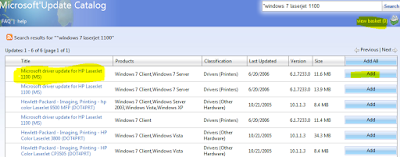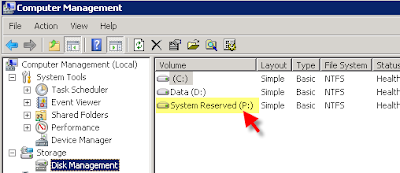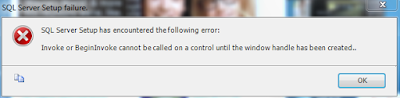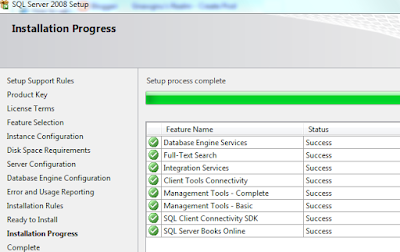Updated 9/7/09Nothing tramples the joy of playing with a new operating system faster than finding out that your vendor is being a deadbeat and hasn't put out a compatible release yet. You'd think that out of the army of programmers that Symantec has that they'd have at least one technet or msdn subscription and that they'd have started working out compatibility issues in the meager half year that the betas were available. I was also amused to find that on their forums some of their staff didn't realize that the RTM was out yet for Windows 7 and 2008 R2... But I digress.
So you're using Backup Exec 12.5 and trying to backup a Windows 2008 R2 RTM server using the Advanced Open File option and you get this error:
V-79-57344-65225 - AOFO: Initialization failure on: "\\MyServerName\System?State". Advanced Open File Option used: Microsoft Volume Shadow Copy Service (VSS).
Snapshot provider error (0xE000FEC9): A failure occurred accessing the Writer metadata- Option 1: Wait a month or so till a hotfix comes out.
- Option 2: Wait until Backup Exec 2010 comes out with official support for R2.
- Option 3: Fix the VSS issue that's causing it in the first place!
During the installation of Windows 2008 R2 RTM, it creates a Recovery Partition that's about 100MB. When the AOFO agent kicks in, it works with the VSS providers in the operating system to create snapshots. However, VSS really doesn't like those tiny partitions like the 100MB System Reserved (Recovery) partition. So at this point you have two choices.
- A) Wipe the partition out. (Note, if you used Diskpart to setup the drive instead of the windows 2008 setup program, this won't exist anyway.)
- B) Find a workaround for the VSS snapshot.
I didn't really want to do option A yet as I'm not fully sure if that'll have any impact down the line so I decided on option B.
UPDATE: Some of you reported success with just assigning the partition a drive letter. Try it and if it works for you, then don't bother with the vssadmin parts.I got pretty familiar with the VSSADMIN command while working with Hyper-V and backups so I knew that it could be used to redirect VSS snapshots to larger partitions. The problem I ran into is that it didn't like the fact that the System Reserved partition didn't have a drive letter. So I did the quick fix and used Disk Management to assign it a random drive letter - in this case P:
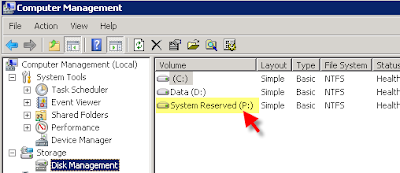
Then a quick drop to a command prompt and run
vssadmin list volumesC:\Users\Administrator>vssadmin list volumesvssadmin 1.1 - Volume Shadow Copy Service administrative command-line tool(C) Copyright 2001-2005 Microsoft Corp.
Volume path: P:\
Volume name: \\?\Volume{a2b716d3-8c1f-11de-a5ed-826d6f6e6973}\
Volume path: C:\
Volume name: \\?\Volume{a2b716d4-8c1f-11de-a5ed-826d6f6e6973}\
Volume path: D:\
Volume name: \\?\Volume{75c2418c-8c0e-11de-ae3c-001143dd2544}\You'll note there's an entry for all your partitions. Now we set up a ShadowStorage for P:\ (100MB partition). ShadowStorage basically sets aside space on a volume to store snapshots of a volume. In this case I'm going to store snapshots of P: on D:
vssadmin add shadowstorage /For=P: /On=D: /MaxSize=1GBAnd you have to put a MaxSize so I picked 1GB.
Now run
vssadmin list shadowstorage to confirm the link has been set up.
C:\Users\Administrator>vssadmin list shadowstorage
vssadmin 1.1 - Volume Shadow Copy Service administrative command-line tool
(C) Copyright 2001-2005 Microsoft Corp.
Shadow Copy Storage association
For volume: (P:)\\?\Volume{a2b716d3-8c1f-11de-a5ed-826d6f6e6973}\
Shadow Copy Storage volume: (D:)\\?\Volume{75b2419c-8c5e-11de-af3b-001143dd23
44}\
Used Shadow Copy Storage space: 0 B (0%)
Allocated Shadow Copy Storage space: 0 B (0%)
Maximum Shadow Copy Storage space: 1 GB (4%)If you have any other volumes configured for Shadow Copies you'll also see them listed there. (i.e. If you enabled "Previous Versions" for a file share, etc)
At this point you're done. I was able to do a successful backup of the server with the AOFO (Advanced open file option) enabled after making this change. My backup seemed a bit slow but it is an older server so I can't be sure if speed was a machine issue or an R2/Symantec issue.